Looks like your location has changed.
This means services like NHL.tv and MLB.tv won't load or work properly.
You'll have to update your location if you want to use these services on this network.
MLB.tv is in beta right now.
Our network engineers have applied a fix that should resolve the MLB.tv issues, but we suggest giving a free trial a shot before signing up for a subscription just to make sure things work for you.
Enter your email address below and we'll let you know about any further updates on MLB.tv
Actiontec Router
Before we get started, we need to figure out what your Default Gateway is. The most popular ones are 192.168.1.1, 192.168.0.1 or 192.168.2.1. The easiest way to find out which one is yours, is to simply try entering those numbers one at time in your browser's url bar until one of those brings you to a login page. If none of those work, check out this article for instructions on finding the correct address for your network. Once you have your Default Gateway address, proceed with the following on your Actiontec Router.
- Log in to your router via either 192.168.1.1, 192.168.0.1 or 192.168.2.1.
- Log in to the router with your username and password. If you have not changed details then the default info is:
Username: admin
Password: password- Click on Advanced Setup in the top menu and then WAN IP Settings on the left.
- Select the Static DNS Addresses radio-button.
- Finally, for enter the following YonderTV DNS numbers
Primary: 192.184.82.241
Secondary: 168.235.70.182- Click the Apply button, restart your device and you are good to go!
Was this answer helpful?
Also read
First you need to access the routers admin page by either going to http://home/ or...
First you need to access the routers admin page by either going to http://orbilogin.net The...
Start by clicking the Start button at the bottom left corner of the screen....
With the recent Amazon Fire TV OS update (version 5.0.5), Fire TV devices (boxes and sticks)...
Before we get started, we need to figure out what your Default Gateway is. The most popular ones...
Can't find what you're looking for?
We can help. Simply submit a help ticket and we'll get back to you as soon as we can.
Submit a Help TicketWhat is YonderTV?
YonderTV lets you bypass geo-based blackouts on sport streaming services such as NHL.tv and MLB.tv on virtually any device. All at full speed without slowing down your internet connection.
Also enjoy geo-locked content on services such as BBC iPlayer and CBC Player which are normally blocked if you didn't happen to live where these services want you to.
Try YonderTV for freeFollow @YonderTV