Looks like your location has changed.
This means services like NHL.tv and MLB.tv won't load or work properly.
You'll have to update your location if you want to use these services on this network.
MLB.tv is in beta right now.
Our network engineers have applied a fix that should resolve the MLB.tv issues, but we suggest giving a free trial a shot before signing up for a subscription just to make sure things work for you.
Enter your email address below and we'll let you know about any further updates on MLB.tv
Trendnet Router
- Login to your router (usually http://192.168.10.1 in your browser's URL bar)
- Click Main then select WAN
- Under PPPoE Internet Connection Type, enter 192.184.82.241 and 168.235.70.182 in the Primary and Secondary DNS server fields respectively.
- Hit Save when completed, and reboot your router.
- That's it! Your TrendNet router is now configured with YonderTV.
Was this answer helpful?
Also read
On your Dock, open System Preferences In the Internet &...
First you need to access the routers admin page by either going to http://orbilogin.net The...
Before we get started, we need to figure out what your Default Gateway is. The most popular ones...
Planning to use your Android device for NHL.tv or MLB.tv? Make sure to check this out....
We also have specific instructions for Linksys, TrendNet, Bell 2wire and Actiontec routers....
Can't find what you're looking for?
We can help. Simply submit a help ticket and we'll get back to you as soon as we can.
Submit a Help TicketWhat is YonderTV?
YonderTV lets you bypass geo-based blackouts on sport streaming services such as NHL.tv and MLB.tv on virtually any device. All at full speed without slowing down your internet connection.
Also enjoy geo-locked content on services such as BBC iPlayer and CBC Player which are normally blocked if you didn't happen to live where these services want you to.
Try YonderTV for freeFollow @YonderTV