Looks like your location has changed.
This means services like NHL.tv and MLB.tv won't load or work properly.
You'll have to update your location if you want to use these services on this network.
MLB.tv is in beta right now.
Our network engineers have applied a fix that should resolve the MLB.tv issues, but we suggest giving a free trial a shot before signing up for a subscription just to make sure things work for you.
Enter your email address below and we'll let you know about any further updates on MLB.tv
- Home
- Help
- Services FAQ
- How to bypass NHL.tv blackouts on Android
How to bypass NHL.tv blackouts on Android
It used to be our service worked out of the box on Android devices, however when NHL launched their new NHL.tv app, they also snuck in an additional check which uses the GPS on your Android device in order to verify your location. You can see this happen when you select a game, a message will say "Verifying Location".
There is actually a way to get around this GPS check, and once it's setup it works really well. The one catch is you need to have a rooted Android phone or tablet. While this is not something we can provide support for, the process is fairly straightfoward and you should be able to follow this guide for instructions on rooting your device.
Once you have a rooted Android device, open up the Google Play Store and search for an app called Teleport and install it. Once the app is installed, go ahead and start it up. On first launch, the app will ask you to enable 'mock locations'. Click Enable to get rid of the prompt and once your settings screen appears, just click the back button on your device to go back to the app. On the top right of the app, you'll see three icons. Click the first one, which will open up the Settings page. Scroll to the bottom of the settings page and select Request Root Access (under the Advanced heading). Your root manager (usually SuperSU) will launch a prompt asking if you want to grant permissions. Click the Grant button to enable root permissions. Click the back button to return to the world map.
Here you will be able to set a fake GPS location for your device. Simply move the pin to somewhere outside North America (we recommend the Netherlands) and that's it! You're good to go!
This article assumes you already have the DNS setup on your Android device. If you haven't done this already you can follow this guide here for instructions on accomplishing this.
Was this answer helpful?
Also read
Update October 2019: The new iPadOS rolled out by Apple contains a “desktop equivalent” version...
Once you have completed the steps to setup the DNS on your device, you're done! Just keep using...
There are several methods than can let your change the region of your Google Play Store, however...
Once you have completed the steps to setup the DNS on your device, you're done! Just keep using...
In order to install BBC iPlayer on your PS3 / PS4 you will need a free PSN account for that UK...
Can't find what you're looking for?
We can help. Simply submit a help ticket and we'll get back to you as soon as we can.
Submit a Help TicketWhat is YonderTV?
YonderTV lets you bypass geo-based blackouts on sport streaming services such as NHL.tv and MLB.tv on virtually any device. All at full speed without slowing down your internet connection.
Also enjoy geo-locked content on services such as BBC iPlayer and CBC Player which are normally blocked if you didn't happen to live where these services want you to.
Try YonderTV for freeFollow @YonderTV